Does your business have a lot of social media channels? Are you posting to them regularly? It’s good practice to take advantage of these channels to keep your customers up to date with your business and attract new customers.
It can be hard to remember to post to all your channels, to make life a little easier we have a new widget to help you monitor and manage the Post Age for each of your social media accounts.
Post Age is simply the number of days since you have posted to each service (if you have more than one account on a service this will show the age of the most recent post).
This shows you at a glance which accounts you have not posted to for some time and whether you are above or below your average posting cadence. If your last post was below or equal to your usual cadence then it will be shown as green otherwise it will be red.
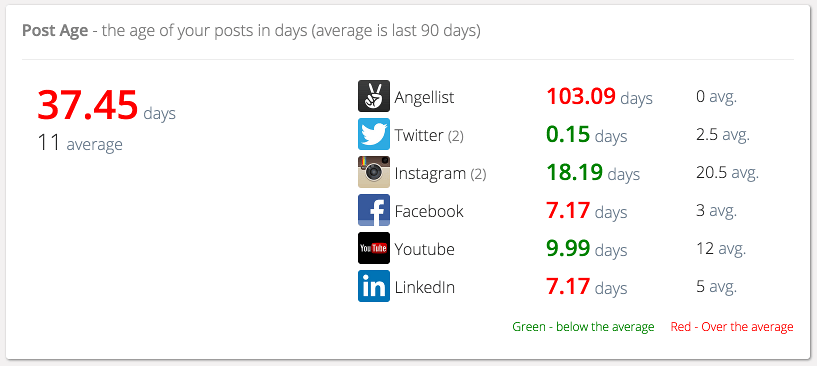
On the left side we display:
- the average posting cadence over the last 90 days (37.45 days above)
- average number of posts for the last 90 days across all your social media channels (11).
myPresences currently supports monitoring your Post Age for:
How to use Post Age
You should use this widget to ensure you are publishing content regularly to your most important social media channels. It is also important to make sure your channels are not becoming stale, if customers are only seeing old content they may feel your business is not doing well and choose one of your competitors who is more active online.
If your business does not post to a channel then it might also be better to remove it rather than having stale content.
With the Post Age widget you can see when you last posted to each service and the average number of days between posts for each service so you can see your usual schedule. Check your dashboard next time you login to myPresences to see how you are performing. If all of your social media channels are not showing either add them to myPresences so that we can track them or if they are added remember to connect them so we can monitor them for you as some services require you to connect them before they can be managed.
Go to your presence dashboard to see your business’s post age for all of your social media channels.
Thanks for the great effort and the article